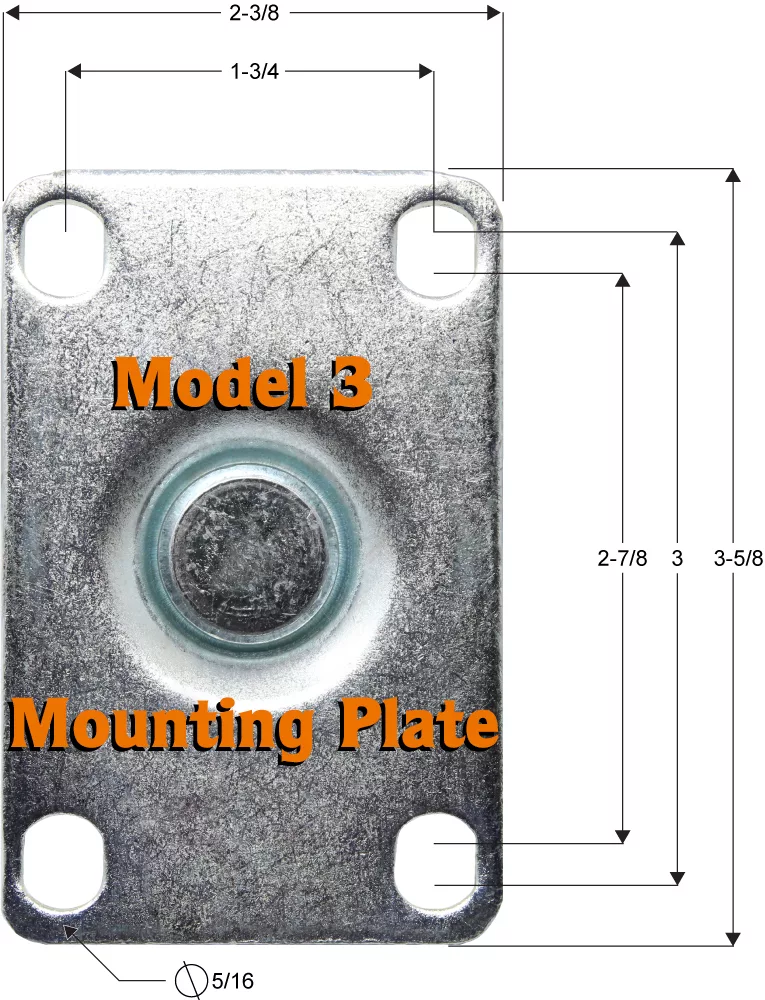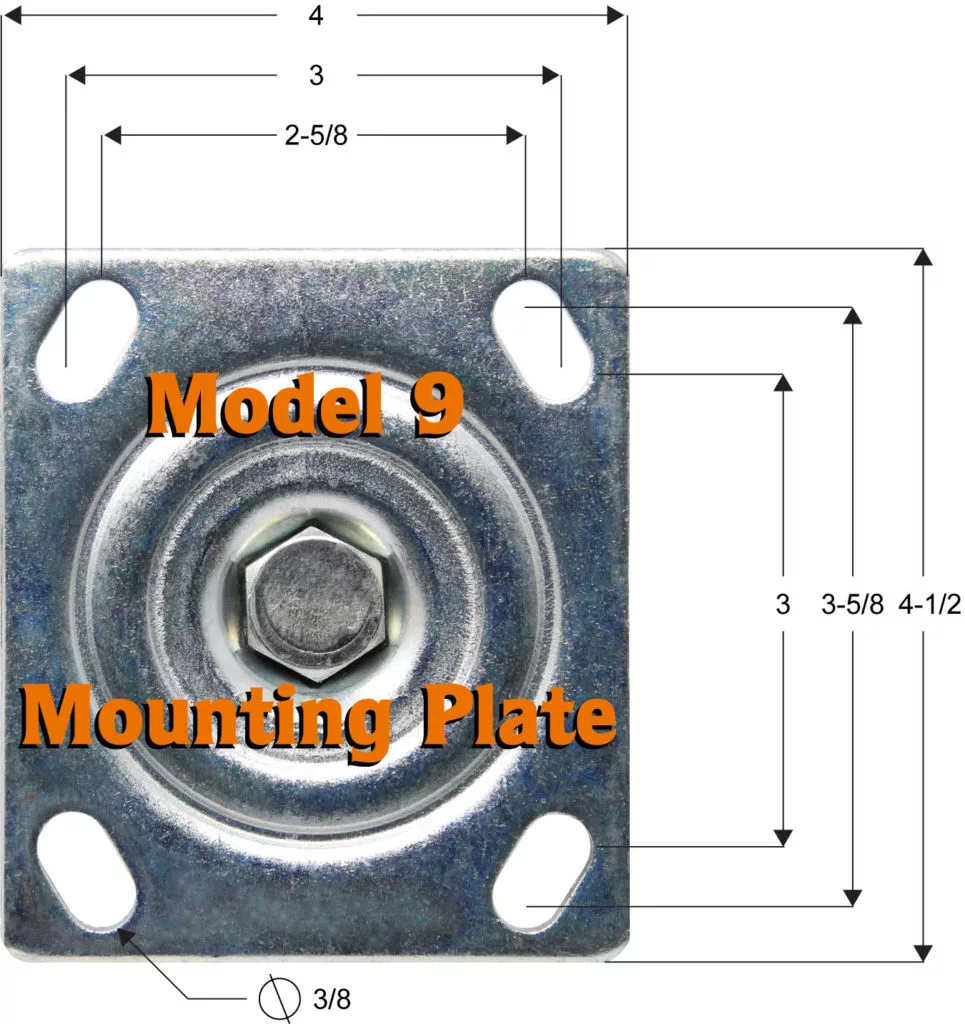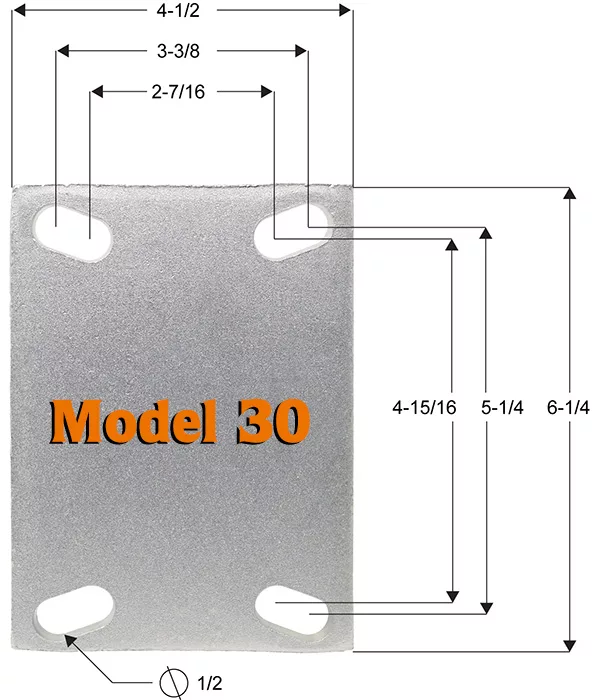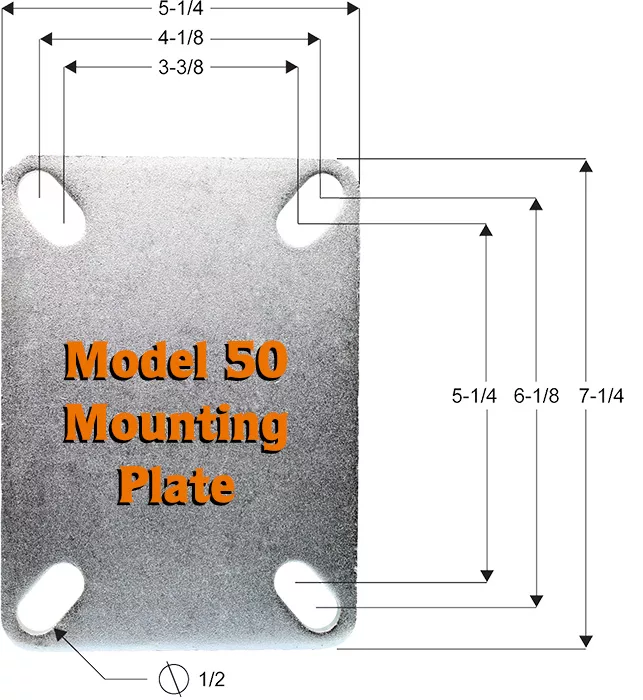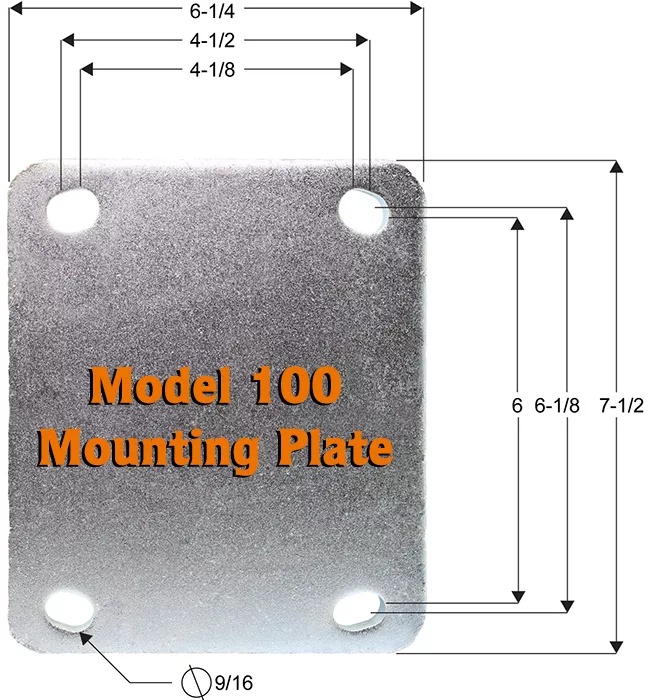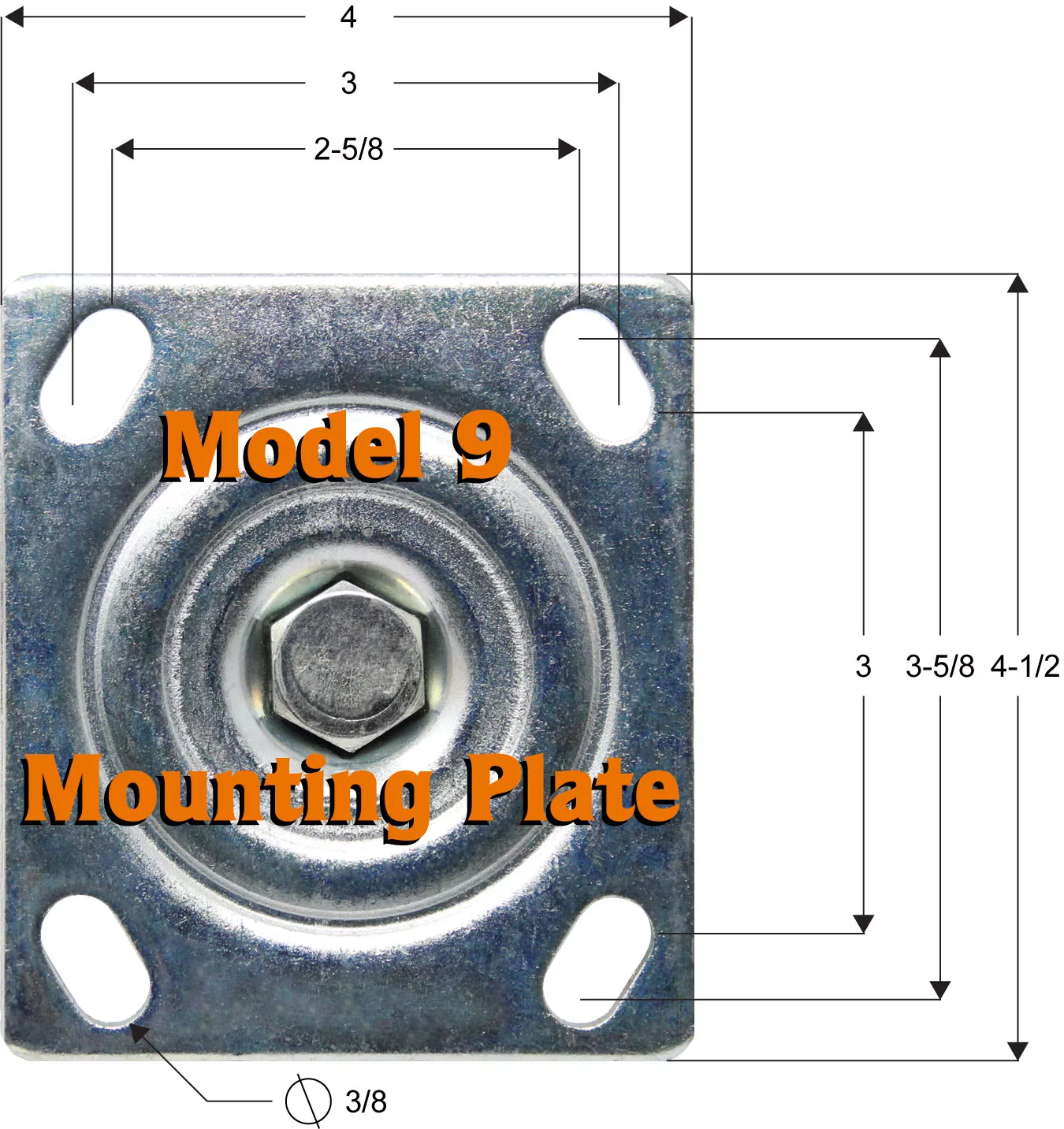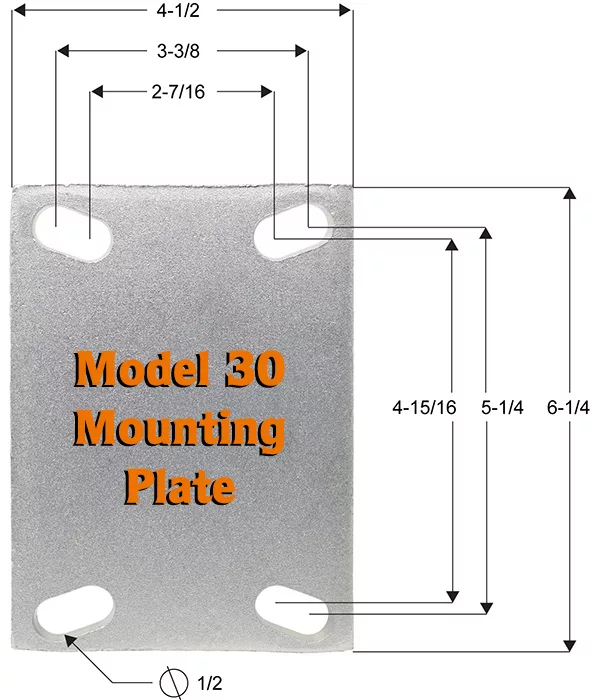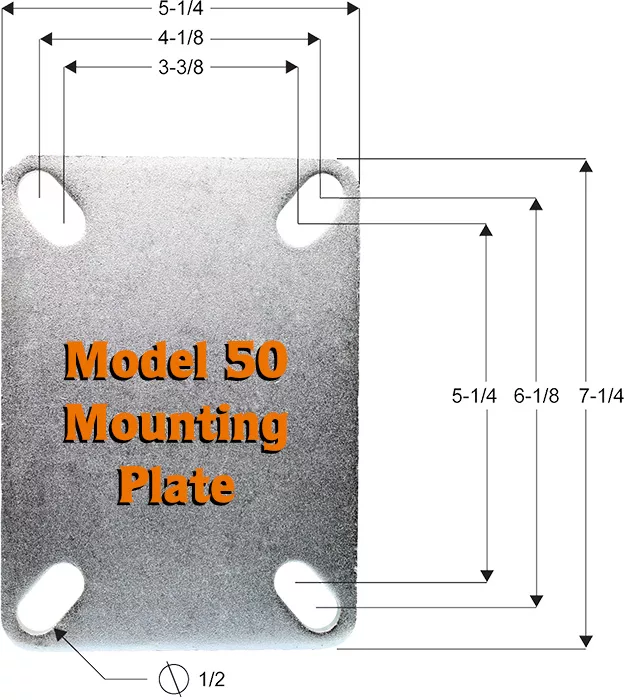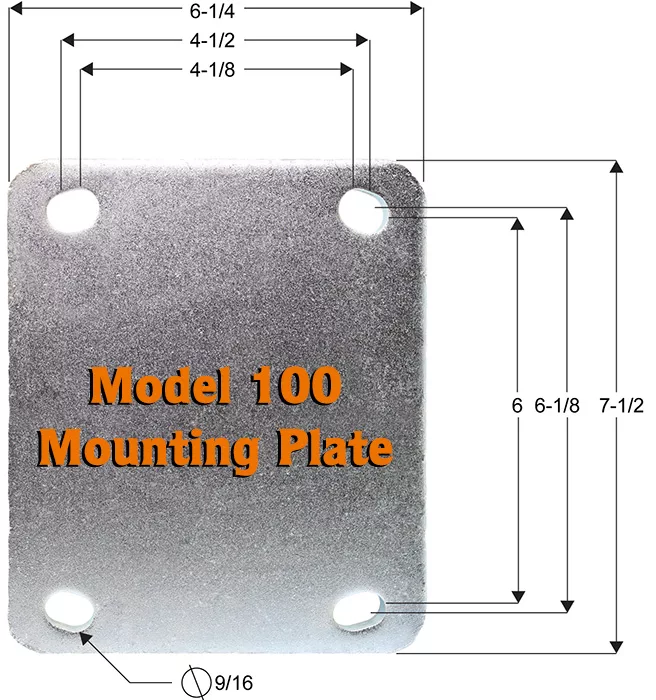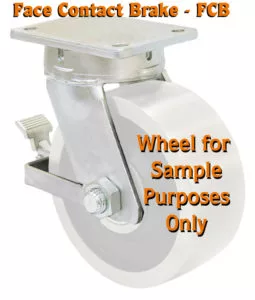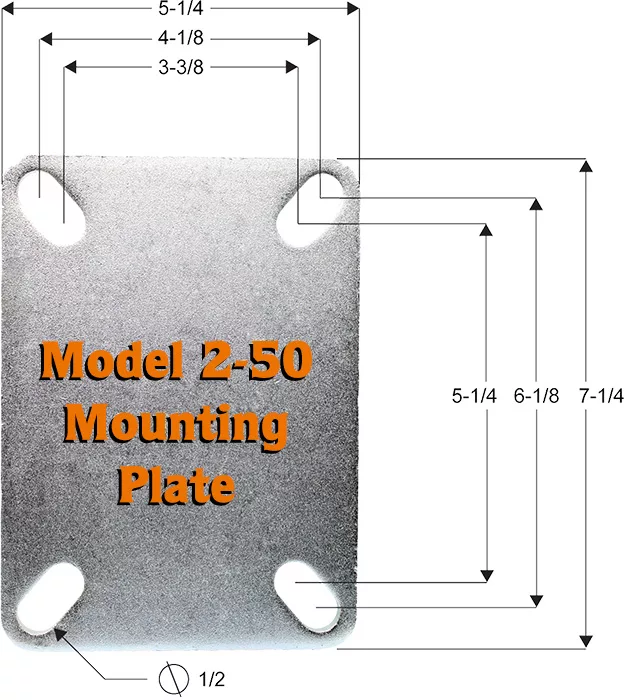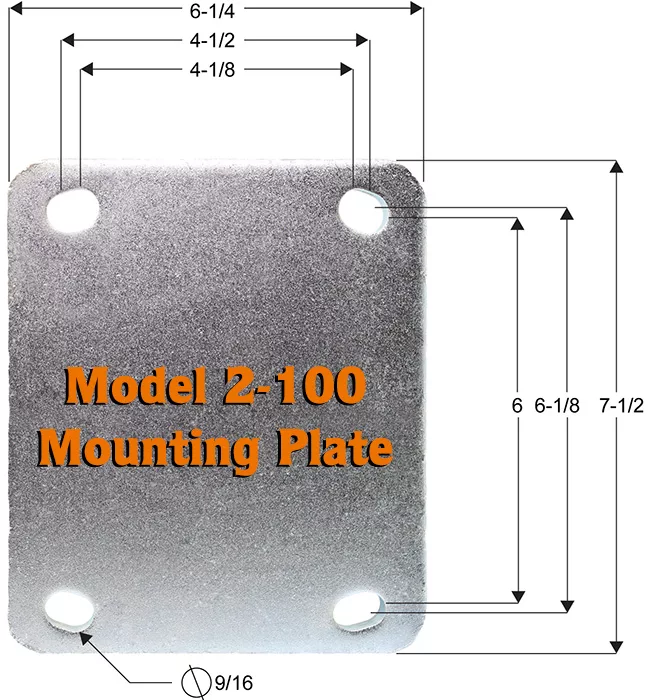Placing an Order
How to Place an Order with Caster City
Step 1 – Getting Prices & Options:
- Click on the part number of the item. It is in the product specifications table or the description box.
- The product description page ( the page that you get when you click on the part number ) will give you the price, a description of the item and if there are options for this item, option boxes will be displayed with option prices.
- If you do not want to buy this item, click “Cancel Selection” to return to the previous page.
Step 2 – Buying the Item: Product Description Page:
- If the item does not have options, simply click “Add to Shopping Cart“.
- If the item has OPTIONS…You MUST Select Something from each section. Either select the option or select “None”, but ALL sections must have an entry. When you have selected your options, simply click “Add to Shopping Cart“.
Step 3 – Buying the Item: Shopping Cart Inventory Page:
- This page shows the item(s) that you selected. You may increase your quantities. When you change the quantities, click on “Recalculate” to show your new costs. There is a $20 order minimum.
- Now you have choices. If you want to buy more items, click on “Continue Shopping“. If you decide to cancel the entire order, clilck “Cancel Order“. If you have multiple items in the shopping cart and you want to remove an item, UNCHECK the code box or change the Quantity to 0. Then click on the “Recalculate Button“.
- If you are finished shopping, click on “Check Out“.
Step 4 – Buying the Item: Billing Information PageL
- If you are a returning customer, type your last name and email address in the 2 boxes at the top of the page. Your billing information will automatically be filled in.
- If this is your first time at Caster City, fill in the “Billing Information” for your credit card. This address is where the credit card company sends your statement. We will store this information for your next visit but we do not store your actual credit card number.
- If you want your order shipped to the same address as your billing address, simply click on the “Same as Billing Address Box” and your information is automatically inserted. You may change any or all of this information at this point or on the next page.
- If you decide to cancel your order, click on “Cancel Order“. This will remove ALL of your items from the shopping cart.
- To continue with your purchase, click “Continue“.
Step 5 – Buying the Item: Shipping & Credit Card Information:
- Your shipping information is automatically entered from your billing information. You may change this information if you wish to ship your items to a different address.
- All shipping charges are calculated automatically based on the weight of your order. We communicate directly with UPS to get these charges in “real time.” The original charges are based on the billing address. If you change your address or method of shipping, click on “Recalculate Order Totals”. On rare occasions, where the weight of your order exceeds the UPS single box limit of 150 lbs., you may see “No Shipping Options” instead of the normal list of available shipping options listed by “Shipping Method”. In this case, the actual shipping will be charged to your credit card separately after we ship your order.
- When you input your credit card information, it should be “identical’ to what is on your card.
- If you want to include any type of note to us with the order, type it in the box for “Special Instructions”.
- When you are satisfied that your information is correct, click on “Submit Order“. Your Payment information will now be processed.
Step 6 – Buying the Item: Payment Processing:
- If you chose PayPal, you will be routed to the PayPal interface to process your transaction.
- If you chose a Credit Card, your transaction is normally processed in about 3 seconds.
Step 7 – Buying the Item: Approval – Declined:
- If your Credit Card is approved, you will immediately go to the Receipt page. You can now print the Receipt for your completed transaction.
- If your “Transaction is declined.“, there will be an error message in RED at the top of the screen. This message usually starts with “Payment declined“. Check your information to make sure that it is correct. Try another Credit Card. You can call us at 800 – 501 – 3808 to manually place your order.
Step 8 – Buying the Item: You’re Done!!!!!
Immediately upon your online purchase, our web server sends you a confirmation email. Please change your spam protection accordingly to receive this email. If you do not receive this confirmation email within a few hours, please notify us as you may have entered your email information incorrectly. We can then resend an order confirmation to you.